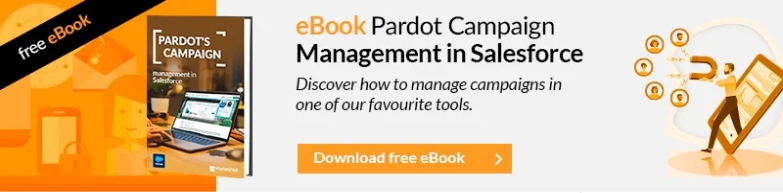In this article, we will guide you through the process of assigning the necessary access to a user in Salesforce to manage marketing configuration, specifically on the Marketing Cloud Account Engagement/Pardot platform. Proper configuration will allow the user to manage the Pardot engagement account without limitations. Here is a detailed breakdown of the steps to follow:
Step 1: Verify Permission Sets
Before you begin, ensure that the user has one of these permission sets: Sales Cloud, Service Cloud, or CRM are ideal candidates for this setup. If not:
Step 2: Assign Existing Permission Set (Sales Cloud User)
-
Go to the “Setup” section in Salesforce.
-
Edit the profile of the user you want to assign access to.
-
Assign one of the mentioned permission sets.
-
Save the changes.
This set of permissions is essential to enable basic functions in Salesforce and provides a starting point for Pardot administration.
Step 3: Create a Specific Permission Set for Pardot Admin
-
Navigate to the “Permission Sets” section in Salesforce.
-
Create a new Permission Set and give it a descriptive name.
-
Go to the “System Permissions” section within the new Permission Set.
-
Edit the permission set and check the “Manage Profiles and Permission Sets” option.
-
Check the “View Setup and Configuration” option.
-
Check the “View Roles and Role Hierarchy” option.
-
Check the “Manage Marketing Setup Tasks” option.
With these permissions, the user will have exclusive access to the marketing configuration, allowing them to efficiently manage all tasks related to Account Engagement/Pardot.
Step 4: Assign the New Permission Set
-
Go to the “Manage Assignments” section.
-
Assign the new Permission Set created to the user acting as the Pardot administrator.
-
Save the changes.
Step 5: Verify the Configuration
Log in with the user to whom you assigned the new set of permissions and verify that the “Marketing Setup” section is now visible. This user now has exclusive access to Pardot administration without compromising the security of other areas of Salesforce.
{{cta(’52fa9c99-860e-4fbd-b8e0-8084060f20e8′,’justifycenter’)}}
Additional Step: Review Permissions as Admin in Pardot Account Engagement
To ensure a complete and effective setup, it is crucial to verify that the user designated as the Pardot administrator has administrator permissions in the specific area of Pardot Account Engagement. Here are the additional steps:
Step 1: Confirm Administrator Role in Pardot Account Engagement
-
Log in to Salesforce.
-
Access the Account Engagement/Pardot app section.
Step 2: Verify the Administrator Role in Pardot
-
Navigate to the Pardot Account Engagement configuration.
-
Confirm that the user has an administrator role assigned.
With these additional steps, you ensure that the user not only has access to the general marketing configuration in Salesforce but also to specific administration functions in Pardot Account Engagement.
Now the administrator is ready to efficiently manage all activities related to Pardot!
Watch the explanatory video of the entire process:
If you liked this article, you might also be interested in:
- How to perform A/B testing in Salesforce Marketing Cloud?
-
Segmentations, SQL and DataViews in Salesforce Marketing Cloud
- Main advantages of segmentation in Salesforce Marketing Cloud