In Marketing, it is common to run several tests to analyze whether different products meet the same needs, how much visibility one has with respect to the other, its price, availability in the market, etc.
And we have something similar for the analysis of email sending because in this case, we analyze the audience’s reactions regarding email openings, clicks, and subscriber unsubscription rate, among others; depending on certain parameters such as sending time, subject, content, and others that we will see below.
Do you know how to perform an A/B test in Salesforce Marketing Cloud?
To carry out this type of testing we have a very useful tool in Marketing Cloud, which allows us to experiment with the audience to learn which variations work best in a shipment.
Steps to perform the A/B test in Salesforce Marketing Cloud
Initially, we are going to go to ‘Email> Email Studio > A/B Testing’, click on ‘Create A/B Test’. The first thing the tools show us is the process we are going to carry out.
The first step is A/B Test Management. In this section we are going to:
- Assign the name to our test.
- Detail a description (optional field).
- Choose the type of Test that we are going to carry out by sending this email.
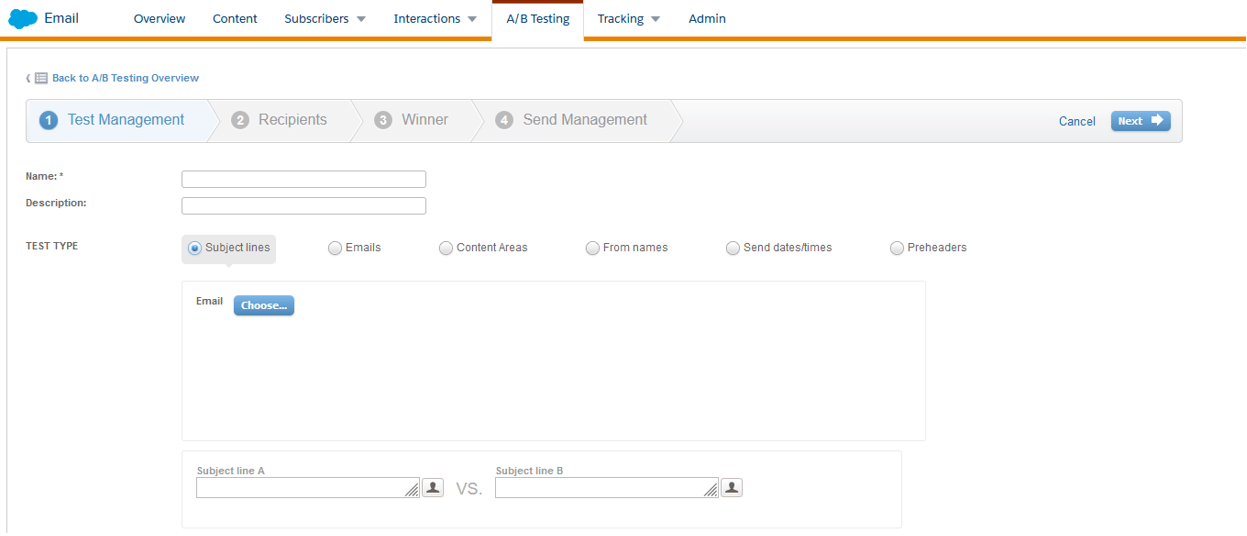
In this case, we have selected the Subject Line type. To make the comparison in this type, Marketing Cloud tells us that we must select the email and then enter the subjects that we are going to compare.
Let’s analyze each situation:
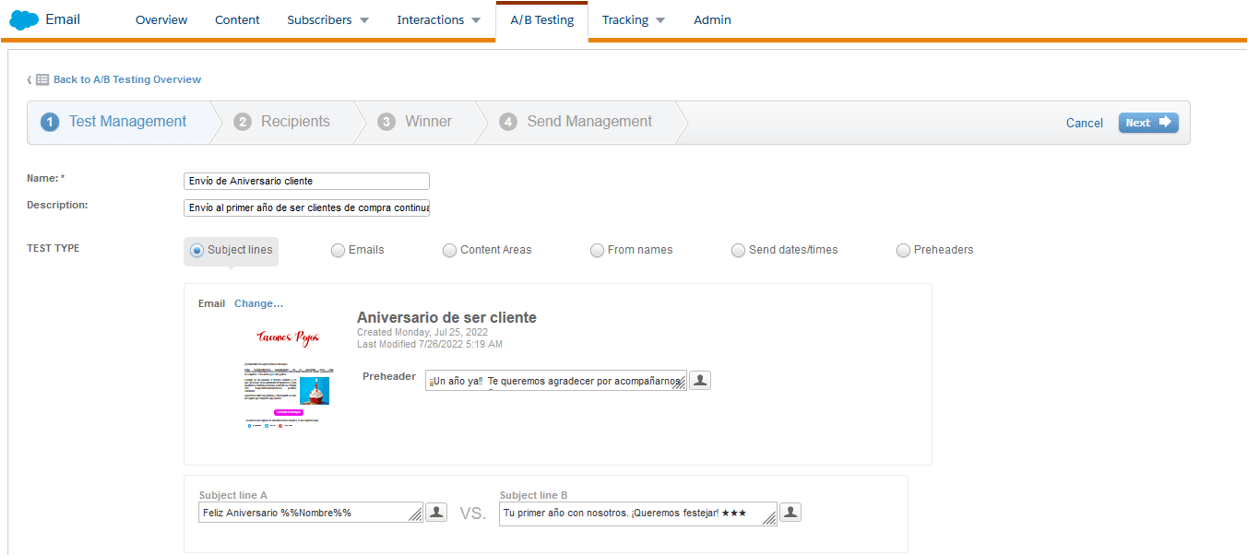
For each of them it is the same procedure, depending on the comparisons you are going to make. We can also compare emails; for this, the tool gives you the options of choosing email A and email B, that is, we will have the creatives ready to upload to the test.
In the case of Content Areas, in order to make this comparison the email must have an A/B Test content area. For example, in an email where a button is the content that will change, in the sending management it will appear as follows:
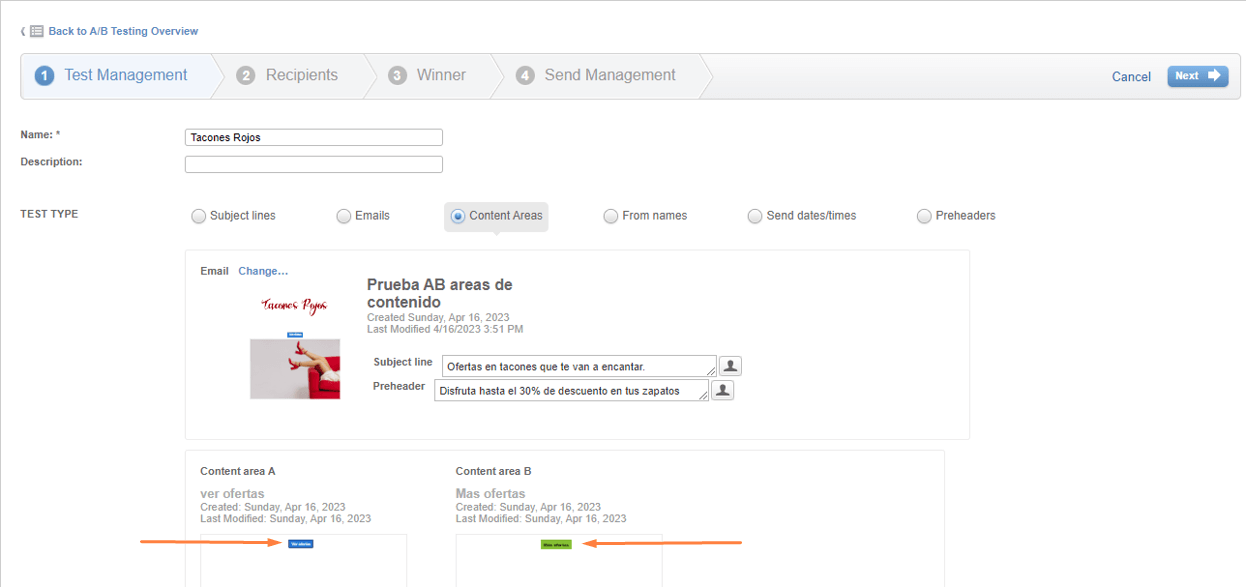
Here we can notice that a part of the audience will receive the email with the “See offers” button in blue and white letters, and the other part of the audience will receive the email with the “More offers” button in green and black letters.
‘By sending name’ is another parameter by which you can evaluate how many people are going to open the email. By this, we mean from which account we are going to send the email. For example, receiving an email from “Zara” is not the same as receiving an email from “Inditex Group”.
Then there’s ‘By day and time sent’, many marketers have studied consumer behavior, including the most common days and time when customers open emails. In this case, we tested the day and time in which we sent the email.
And finally, we have the Preheader Test Type, which is very similar to the “Subject Line” one. Here, instead of placing two types of topics, we place two preheaders that could impact our audience.
The next step of our process applies to any type of test we do, as we are going to select our recipients. In this section, in addition to placing these, Marketing Cloud also gives us the options to add suppression lists and exclusion lists:
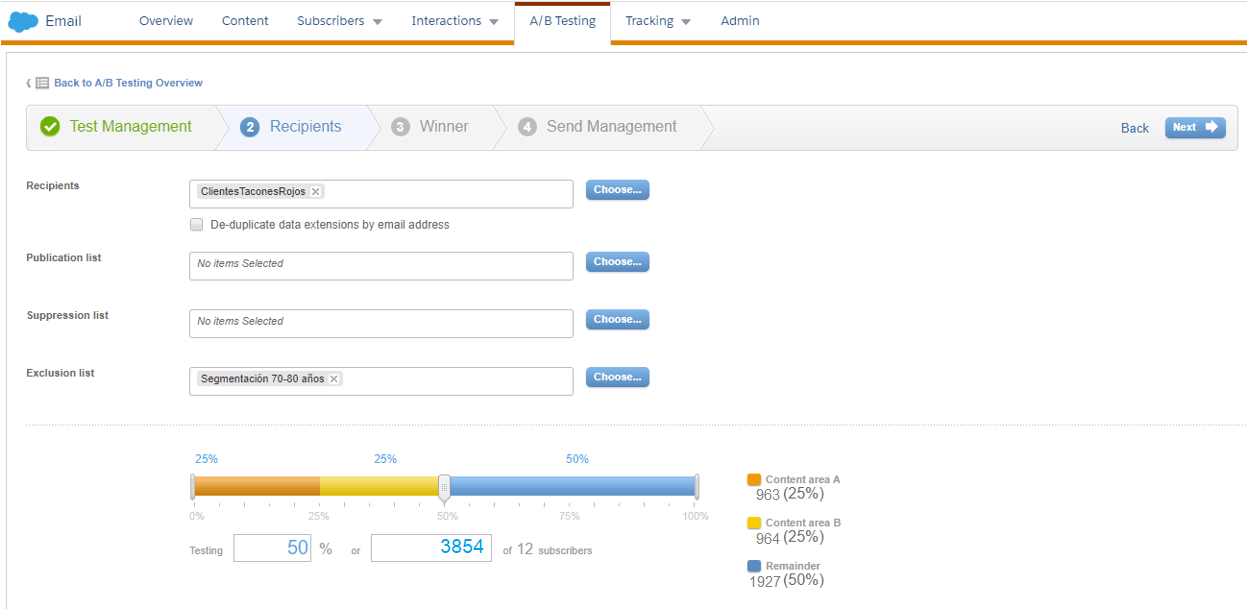
Once the audience we want to impact has been selected, Marketing Cloud gives us the option to set the percentage that we are going to allocate to carry out the test. That is, if we have a total of 1000 subscribers and I only want to test 50% of them, we place it in ‘Testing’; the test will be sent to 25% of option A and option B to the other 25%; or, if I want to put the whole number I can do it in the continuous box, and here the percentage will be calculated automatically.
The next thing we will do is define the rules for the winner, we will determine if the winning email will be the one with the highest unique open rate or the highest unique click rate. And the evaluation period, that is, from the date of submission, how long will it last until the winner is chosen.
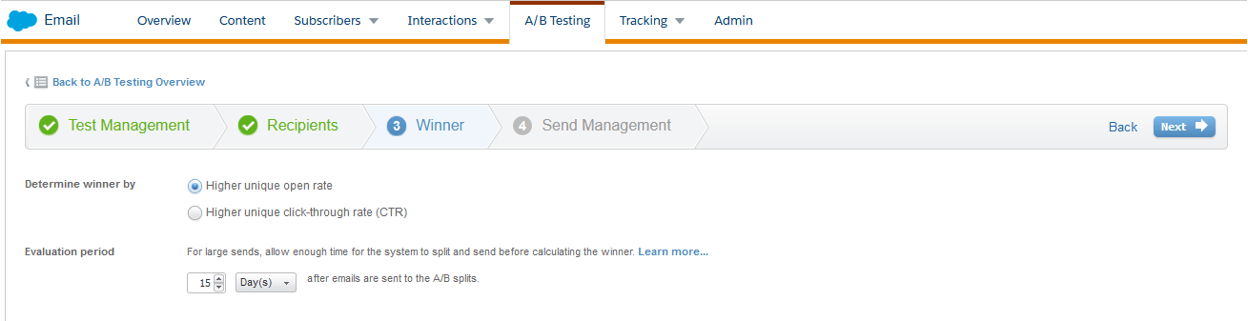
Finally, Email Sending Management.
The first part consists of granting the start date and time of the Test, and the options are: immediate or scheduling the shipment. Next, we select the ‘Shipping Profile’. We also have ‘Sending Options’ such as: tracking all the links in this email, whether this shipment should not be taken into account in the reports, etc.
And finally, in the email to notify we can select the boxes: when the email is sent with certain conditions (day/time), when we have a winner or when an error occurs.
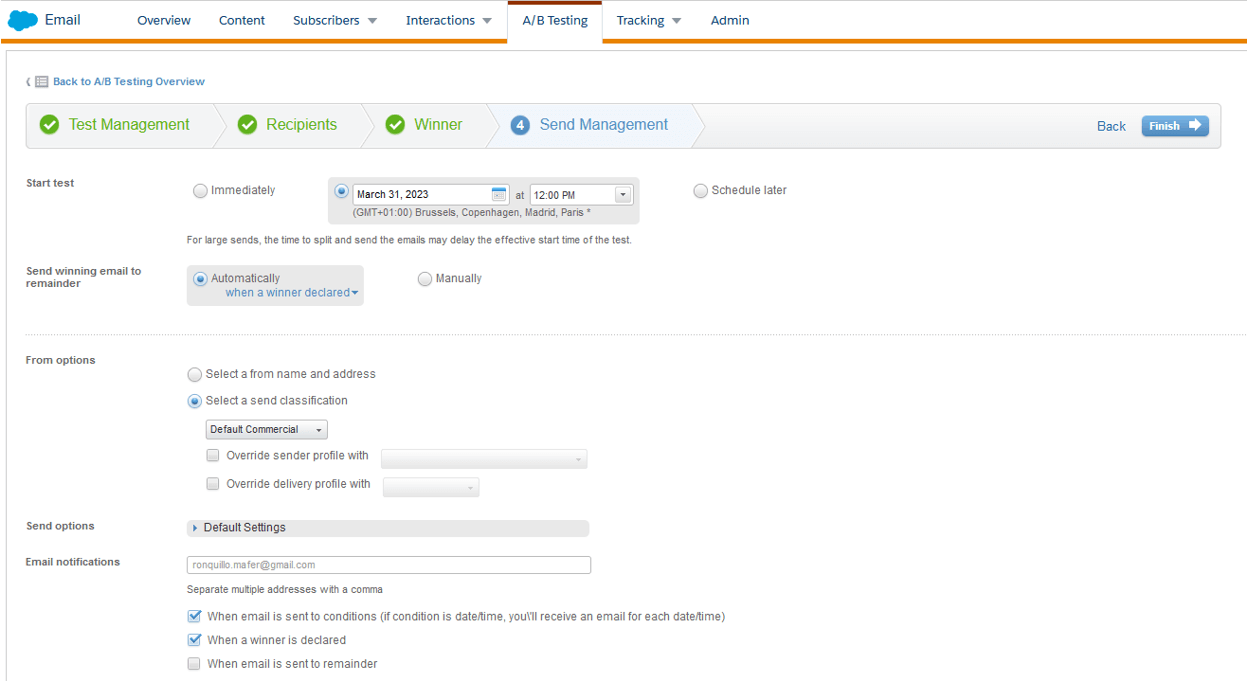
Once we have defined how we want to send the shipment, we ‘click’ on ‘finish’. A summary of the A/B Test will appear and, if everything is correct, we confirm so that it can be executed.
The conditions for sending the A/B Test will be sent to our email. In our Marketing Cloud tool, the view we have in ‘Overview’ is the following:

Once the test period has passed, Marketing Cloud will send an email indicating the winning condition of the Test.
If we go again to the route ‘Email > Email Studio > A/B Testing > Overview’ we will have our test completed, it will indicate details of the email sent based on the metric we chose to define a winner.
With these results, we can improve our decisions when sending emails taking into account the parameters analyzed, improve ratios, visibility and ensure that our audience receives pleasant communication.
Marketing Cloud gives us the opportunity to improve the quality of our shipments thanks to A/B testing, with a simple process that allows us to test the options that best suit our audience. Making this comparison helps us create better strategies by sending our communications based on the behaviors of our audience and according to the results obtained in the tests.
If you enjoyed this chapter, you may be interested in reading the following chapters of the Ampscript Course for Marketers:
{{cta(‘07552fae-6d5c-4f5c-9eef-393170a82bef’,’justifycenter’)}}




