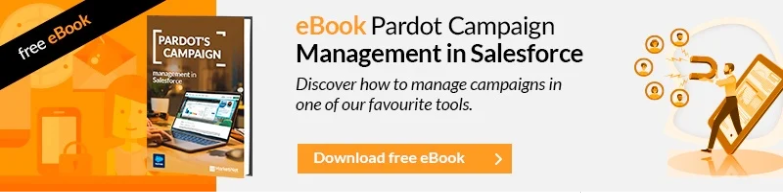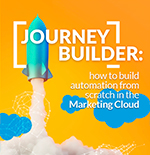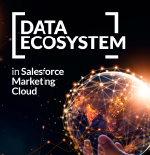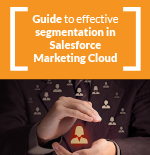Configuring the tracker domain in Pardot allows users to customize the URLs of the elements used in Pardot campaigns, avoiding the use of the go.pardot.com domain.
By setting up the tracker domain, you can establish a custom domain name, such as “go.marketinet.com,” instead of Pardot’s default URL (“go.pardot.com”). This customization makes the tracking links look more professional and reinforces the company’s brand image.
In addition, using the tracker domain gives you control over the security of your tracking links. By using a custom domain, it is possible to obtain SSL certificates for that domain, ensuring that the tracking links are secure and reliable for your recipients.
In conclusion, configuring the tracker domain in Pardot is a valuable feature for companies that want to customize their tracking links and improve the security of their marketing campaigns and emails. For example, Marketinet could configure the tracker domain “go.marketinet.com” to provide a customized and secure tracking link for its clients.
{{cta(‘d066bfa4-948e-47d5-b61a-1f2ab4f66672’)}}
So, how do we configure the Tracker Domain in Pardot and our DNS manager?
Here is the process to set up the tracker domain in Pardot, starting from creating the domain in Pardot and obtaining the DNS instructions:
- Create a tracker domain in Pardot: Log in to Pardot and go to “Admin” in the top menu. Select “Domain Management” and click on “Add tracker domain.” Enter the custom domain name you want to use, such as “go.marketinet.com,” and click “Save.”
- Obtain DNS instructions: Once you have created the tracker domain, Pardot will provide you with the DNS instructions you need to configure your DNS records. Click the “View Setup Instructions” button next to your tracker domain to get the instructions.
- Note that there is an instruction that Pardot does not provide today, which is that you have to create a CNAME in your DNS, pointing from go.marketinet.com to go.pardot.com (in our example, in your case, it will be the subdomain you have chosen for your domain that you will have to put, and then the destination, go.pardot.com).
- Configure your DNS records: Now you need to configure the necessary DNS records so that Pardot can use your custom domain. Pardot’s DNS instructions will tell you the records you need to create and how to do it in your DNS provider.
- Verify that the configuration is successful: Once you have configured your DNS records, you need to verify that the configuration is successful. Pardot will automatically verify that the DNS records have been configured correctly. If the verification is successful, Pardot will start using your custom domain in your tracking links.
That’s it! Now your Pardot tracking links will have a more professional look with the custom domain “go.marketinet.com.” Note that changes to DNS records may take a few hours to propagate, so you may need to wait some time before the configuration takes effect.
However, you will surely find it much clearer if you watch this video on how to do it.