Pardot Account Engagement allows you to track and evaluate prospects’ engagement with the content and campaigns you’re launching, but when a company has diverse product and service differentiation, it can be challenging to pinpoint exactly what interests the user. With scoring categories, we solve that problem.
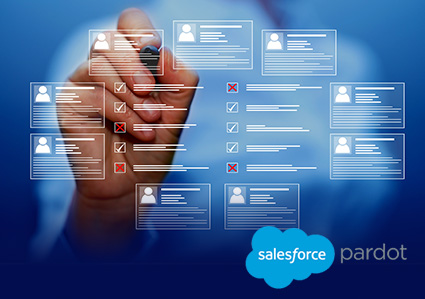
What are scoring categories?
Scoring categories in Pardot allow you to score leads on more than one product, service, or business unit.
To a large extent, they are based on the use of folders. This is because once we assign a scoring category to each folder, prospects will earn category points based on their engagement and interactions with the materials associated with that particular folder.
When we review a user’s file, we will see the generic score along with the score associated with each score category . For example, in MarketiNet, as we sell various marketing products, we can have categories associated with: Marketing automation , Web development , Inbound Marketing … and each user will be informed of the associated score in their file, for example:
User 1
Score: 300
-
Marketing Automation: 100
-
Web development: 50
-
Inbound Marketing:100
User 2
Score: 200
-
Marketing Automation: 50
-
Web development: 150
-
Inbound Marketing:10
In the first case, we can see that the user is interested in both Marketing Automation and Inbound Marketing; and in the second case, the user has an interest in Web Development.
Pardot allows you to create up to fifty scoring categories and applies them to marketing assets such as forms, form handles, file downloads, custom redirects, email clicks, and opens.
Additionally, automation tools can be triggered by a lead’s score category score, meaning we can use completion actions or automation rules to add or subtract scores.
Steps to create scoring categories
Define your scoring categories: Before you begin, you must identify the relevant actions and behaviors you want to score. These may include opening emails, downloading content, interacting on social networks, visiting the website, among others. Each action must be assigned to a specific category.
Access Pardot Account Engagement: Sign in to your Pardot account with your credentials. From the top menu, select “Account engagement settings” and then click “Automation Settings” and select “Scoring”.
{{cta(‘055c9f8c-6188-43e2-92e2-f826079a33c7′,’justifycenter’)}}
Create a new scoring category: Click the “Add Scoring Category” button to create a new category. Give the category a descriptive name and associate it with the folder you created for this specific scoring category.
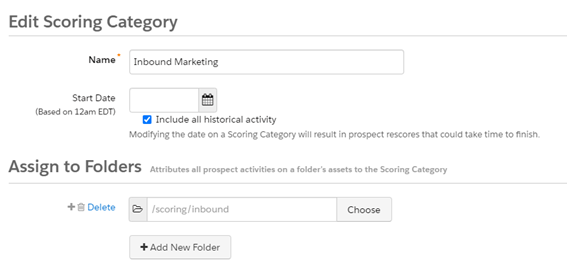
Set the points: Define the number of points you want to assign to each category . You can set a numerical value to represent the relative importance of each action. For example, we assign 50 points to submitting a form or 3 points to accessing a document as in the example:
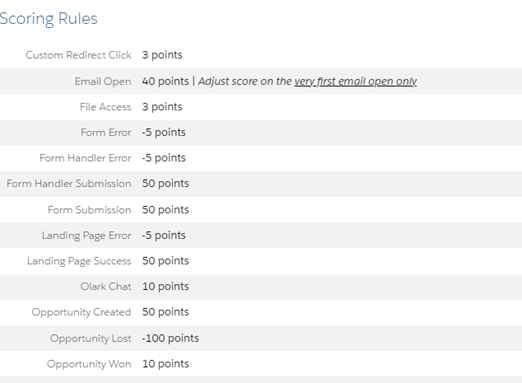
Save the scoring category: Once you have set the points, click “Save” to save the scoring category.
If your company has several business units or is focused on various products or services, this functionality is interesting since it allows you to segment the commitment of prospects with each of the typologies.
So, if you need help organizing Pardot, do not hesitate to contact us:
{{cta(‘300f14e7-6531-4c44-8bd1-6cfab5d98e8a’,’justifycenter’)}}
If you liked this article, you might also be interested in:
- The 3 types of Pardot/MCAE email testing
-
The synchronization of fields between Salesforce CRM and Marketing Cloud Account Engagement
- Account Engagement/Pardot forms: When to use the same form and when to duplicate it




