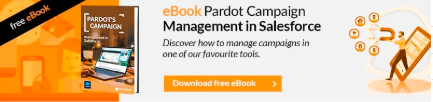Setting up the tracker domain in Pardot allows users to customize the URLs of items used in Pardot campaigns, avoiding using the go.pardot.com domain.
When setting up the tracker domain, you can set a custom domain name, such as “go.marketinet.com”, instead of the default Pardot URL (“go.pardot.com”). This customization makes the following links look more professional and reinforces the company’s brand image.
Additionally, using the tracker domain gives you control over the security of your tracking links. By using a custom domain, it is possible to obtain SSL certificates for that domain, ensuring that tracking links are secure and trusted for your recipients.
In conclusion, setting up the tracker domain in Pardot is a valuable feature for businesses that want to customize their tracking links and improve the security of their marketing campaigns and emails. For example, Marketinet could set up the tracker domain “go.marketinet.com” to provide a personalized, secure tracking link for its customers.{{cta(‘d066bfa4-948e-47d5-b61a-1f2ab4f66672′,’justifycenter’)}}
How do we configure the Tracker Domain in Pardot and in our DNS manager?
Below I explain the process of configuring the tracker domain in Pardot, starting from creating the domain in Pardot and obtaining the DNS instructions:
- Create a tracker domain in Pardot: To get started, log in to Pardot and go to “Admin” in the top menu. Select “Domain Management” and click “Add tracker domain”. Enter the custom domain name you want to use, such as “go.marketinet.com,” and click “Save.”
- Get DNS instructions: Once you’ve created the tracker domain, Pardot will provide you with the DNS instructions you need to set up your DNS records. Click the “View Setup Instructions” button next to your tracker domain for instructions.
- Keep in mind that there is an instruction that is not given today, which is that you have to create a CNAME in your DNS, which points from go.marketinet.com to go.pardot.com (in our example, in your case, It will be the subdomain that you have chosen for the domain that you have to enter and then the destination, go.pardot.com).
- Configure your DNS records: Now you will need to configure the necessary DNS records so that Pardot can use your custom domain. Pardot’s DNS instructions will tell you which records to create and how to create them on your DNS provider.
- Verify that the configuration has been done correctly: Once you have configured your DNS records, you will need to verify that the configuration is correct. Pardot will automatically verify that DNS records have been configured correctly. If the verification is successful, Pardot will begin using your custom domain in your tracking links.
Ready!
Now your Pardot tracking links will look more professional with the “go.marketinet.com” custom domain. Please note that changes to DNS records can take a few hours to propagate, so you may need to wait a while before the settings take effect.
In any case, you will understand it much better if you watch this video.
If you liked this article, you might also be interested in:
- Mapping Salesforce CRM and Marketing Cloud Account Engagement Fields – MCAE/Pardot
- How to set up the Salesforce Account Engagement – Pardot tracker domain
- How to set up the email sending domain in Pardot / Account Engagement