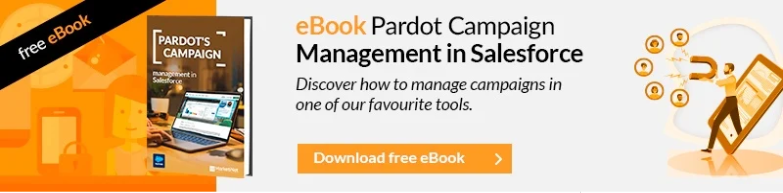If you want to activate automatic synchronization from Salesforce CRM to Pardot and you have the problem of having many records in your CRM (or you have many others that you have no desire to have in Pardot), I tell you that I have good news and bad news.Which one do you want me to start with?
The bad news is not so bad, and it is that, in order to set up what will solve this issue, you need to have Pardot Advanced. If you have it, go ahead, if you don’t, you should consider getting it, because if you do not have it the following article will not be useful to you.
{{cta(‘055c9f8c-6188-43e2-92e2-f826079a33c7′,’justifycenter’)}}
Marketing Data Sharing Rules
The good news is that obviously there is a solution to filter this synchronization to the subsegment that you need, and this is called Marketing Data Sharing Rules. So, go for it!
In this video, you can see how to access Marketing Data Sharing Rules which is where we are going to work.
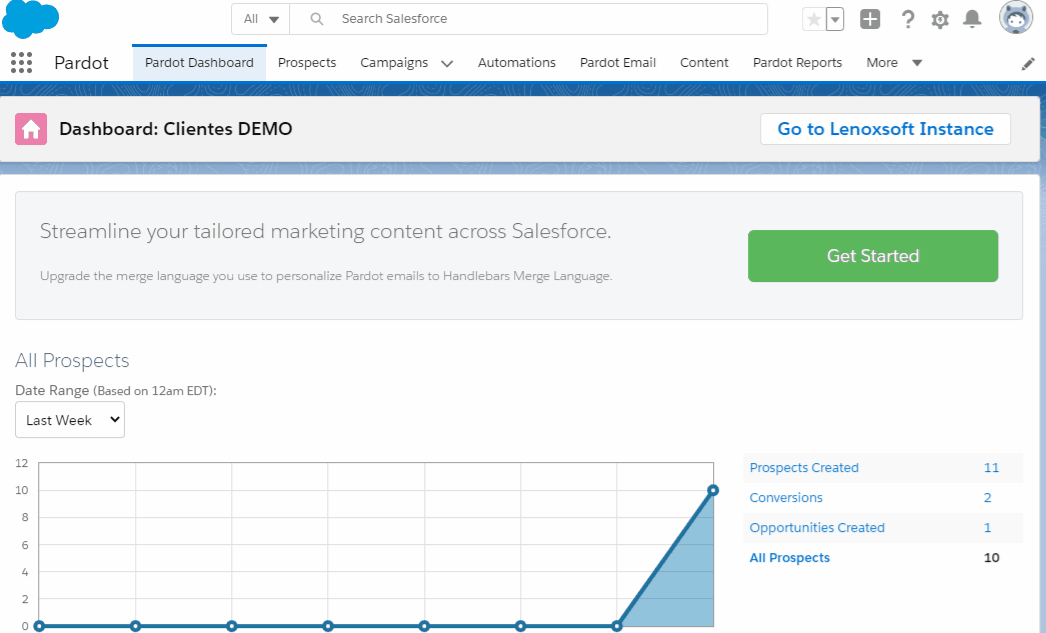
Using this tool you can set up the synchronization of a subset of:
- Leads
- Contacts
- Organizations
- Opportunities
- Custom Objects (it’s optional)
The user who set it up must have a Pardot Administrator role.
To set up a sync rule, once you get to the location we showed you in the previous video, you can include these rules.
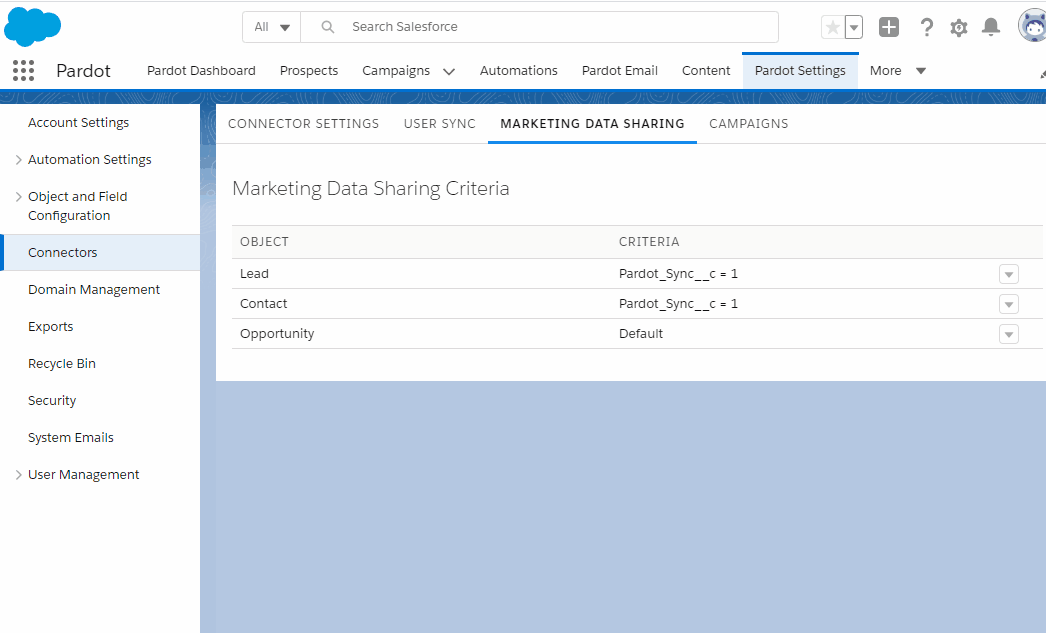
Steps for setting up a synchronization rule
The steps are:
1. Select an object and edit it
2. Set the rule criteria field
- Each object can have only one rule, which will be based on a Salesforce field. The only operator you can use is “equals”.
- To avoid syncing issues, or just contradictions, this field only exists in Salesforce CRM, but not in Pardot.
3.Once you have selected the field and the value that it must have for the synchronization of those records to be executed, click on “Save“ and go!
If you want to use this module to limit the synchronization in leads and contacts, you must add the rule in both objects. And if you have more than one Business Unit, you must add these criteria to all of them.
IMPORTANT: If any SalesForce record no longer meets the criteria set, it will be removed from Pardot, or rather, it will go to the trash. Keep in mind that there it is not counted as a record and that it will not increase the cost.
If we want to sophisticate this synchronization condition, we can create a specific custom field to determine that this record should be synchronized. This custom field can be updated for example with a Workflow Rule, and there you can add multiple criteria according to your business model, to trigger or assign a value to the synchronization field.
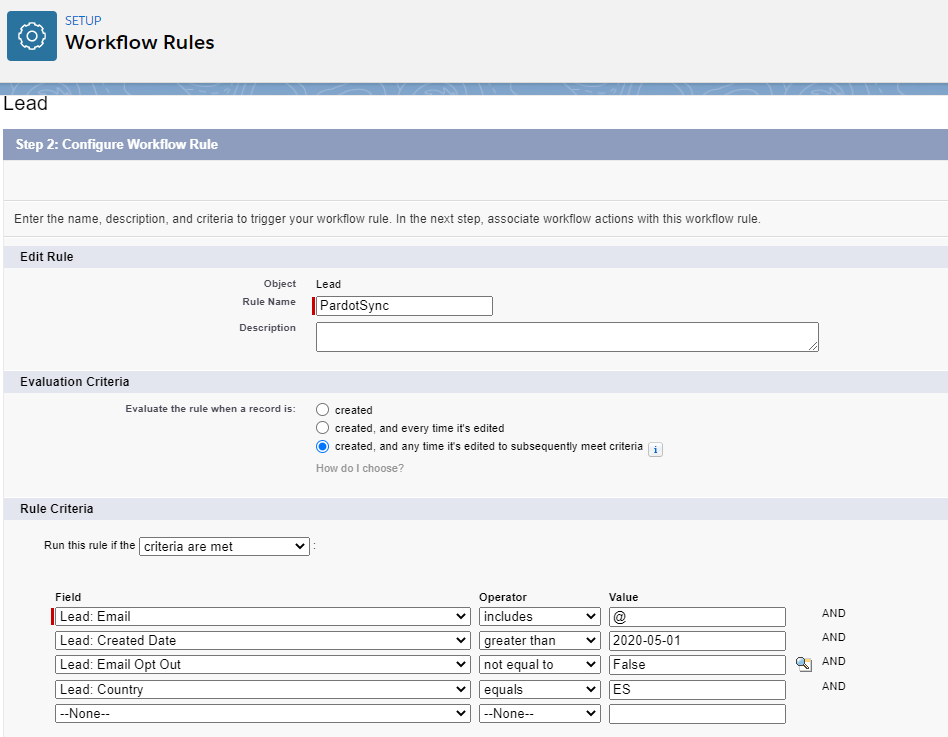
and finally, if that set of criteria is met, it will update that field to True, so that the record is synchronized or so it stops to do it.
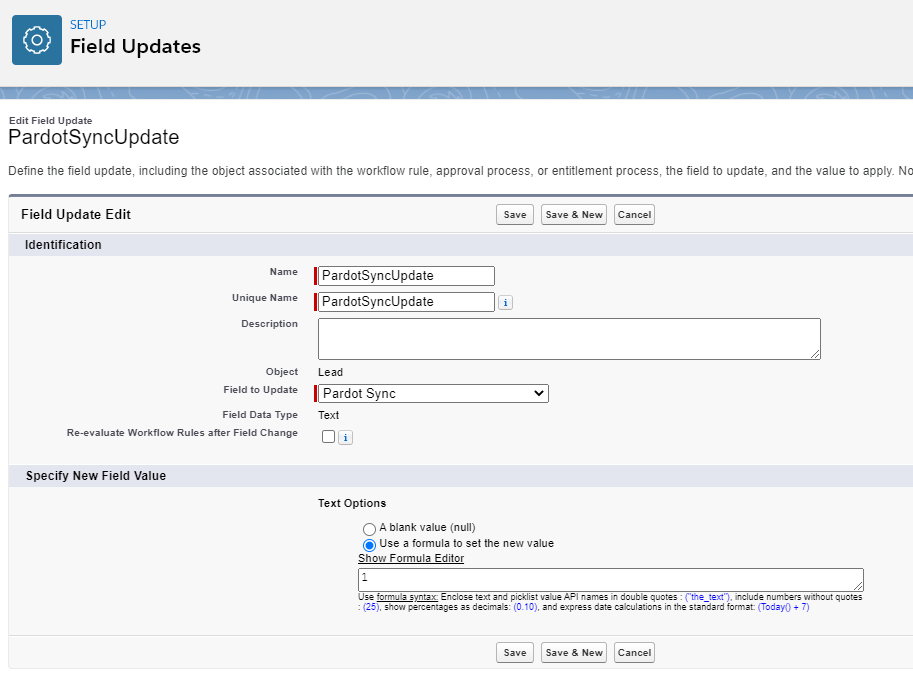
Once the value True has been assigned, or in this case the value 1, that record will enter the subset of synchronization.
Conclusion: It is said that in the future this option will be available in more versions of Pardot, but so far it is only in the advanced version. If you have this option, we recommend using it, because we are sure there are many records that you can prevent from being synchronized, avoiding license overruns and better performance between Pardot and Salesforce.
If you liked this article, you may also be interested: