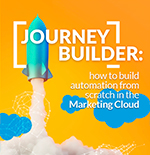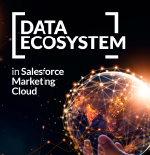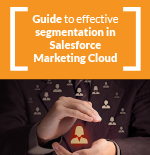Enhance your marketing strategy with the powerful conditional logic capabilities in AMPscript! In this article, I’ll guide you through the fundamentals of conditional logic using the IF, IIF, and FOR NEXT functions in your Salesforce Marketing Cloud account (formerly known as Pardot). Even if you don’t have programming experience, you’ll be able to leverage these tools to increase engagement and enhance your marketing campaigns.

With AMPscript, you can create dynamic and relevant content for your subscribers based on their profiles, behaviors, and preferences. Conditional logic is a fundamental part of AMPscript because it allows you to make automatic decisions based on specific conditions.
Conditional Logic IF
The IF function is a valuable tool for tailoring your messages based on your subscribers’ characteristics or actions. It works as follows:
IF statements allow you to evaluate one or more conditions and then take action if that condition is true.
- IF: Declare the initial condition to check.
- THEN: Define what happens when the condition is true.
- ELSEIF: Is used if you have additional conditions to check.
- ELSE: Is used to indicate what should happen if no condition is true.
- ENDIF: Closes the IF statement block.
Here’s an example:
%%[
VAR @score
SET @score = AttributeValue(“Score”)
IF @score >= 90 THEN
SET @grade = “A”
ELSEIF @score >= 80 THEN
SET @grade = “B”
ELSEIF @score >= 70 THEN
SET @grade = “C”
ELSE
SET @grade = “D”
ENDIF
]%%
<!DOCTYPE html>
<html>
<head>
</head>
<body>
<p>Your score is %%=v(@score)=%%, and your grade is: %%=v(@grade)=%%.</p>
</body>
</html>
In this example, we use the variable @score to simulate a score and determine the corresponding grade. The IF block evaluates whether the score is greater than or equal to 90, and if so, assigns the grade “A”. If that condition is not met, the ELSEIF block evaluates whether the score is greater than or equal to 80, and so on. If none of the above conditions are met, the ELSE block executes and assigns the grade “D”.
Then, we print the score and grade in the email body using the %%=v(@score)=%% and %%=v(@grade)=%% tags.
IIF Function – Simplifying Decisions in One Line
The IIF function (short for “if inline” in English) is a concise version of IF that allows you to make decisions in a single line. It can be useful for quick and simple customizations:
%%[
SET @points = 500
SET @message = IIF(@points > 500, “Congratulations! You are a VIP customer.”, “Keep earning points.”)
]%%
If the value of the variable @points is greater than 500, the variable @message will contain “Congratulations! You are a VIP customer.” If the value of @points is 500 or lower, the variable @message will contain “Keep earning points.”
FOR NEXT Loop
The FOR NEXT loop allows you to repeat a series of actions a specified number of times or iterate through, for example, the rows of a Data Extension:
%%[
FOR @i = 1 TO 3 DO
SET @product = Concat(“Product “, @i)
]%%
– %%=v(@product)=%%
%%[
NEXT @i
]%%
Explanation and result of the FOR NEXT loop execution:
It will generate a numbered list of products from 1 to 3, with each product listed on a separate line. The result would be:
“`
– Product 1
– Product 2
– Product 3
“`
Conclusion
Although programming may seem intimidating, the IF, IIF, and FOR NEXT functions in AMPScript are accessible and valuable tools for customizing your marketing communications in Salesforce Marketing Cloud. By leveraging these conditional logics, you can increase subscriber engagement and improve the effectiveness of your campaigns.
Don’t hesitate to experiment with these techniques and take your marketing skills to the next level!
In this video, you can see this conditional topic explained in detail.
Download our ebook supporting the online course here:
{{cta(‘a27dec50-3331-4b83-9269-4becaff9a922’)}}
If you liked this chapter of the Ampscript Course for Marketers, you may be interested in reading the following chapters:
- AMPscript Course for Marketers – Functions (Format, Concat, Propercase…) – Chapter 3
- AMPscript Course for Marketers – Data Extensions Functions (Lookup and LookupRows) – Chapter 4